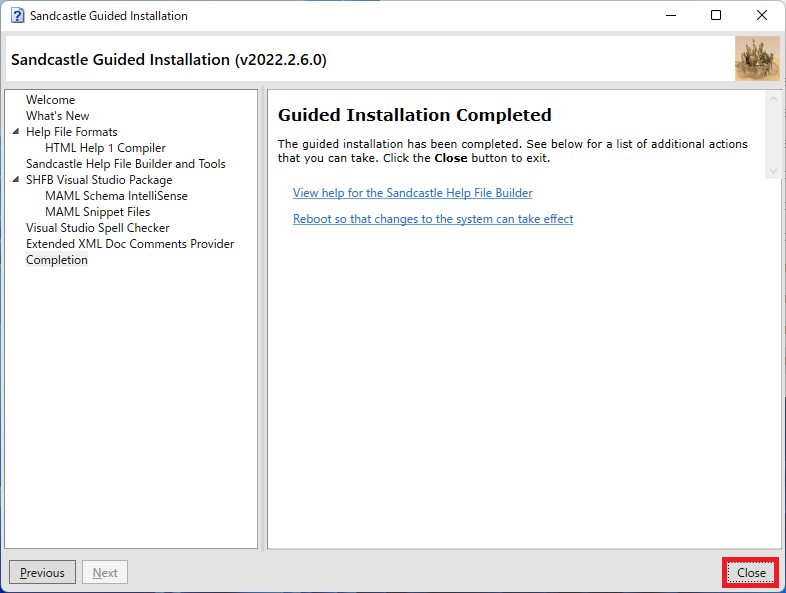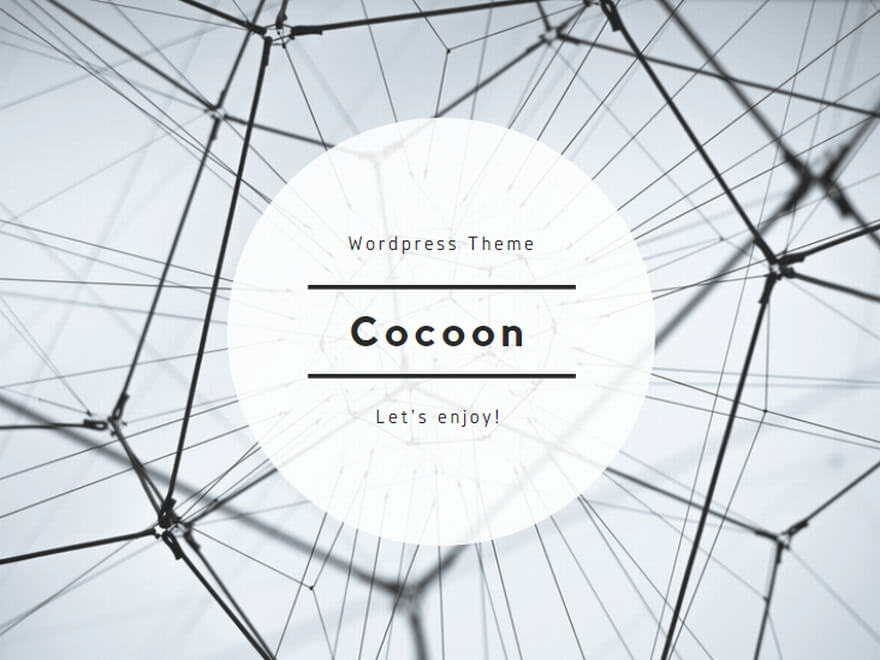Sandcastle Help File Builderとは
Sandcastle Help File Builderは、C#/VB.NETのXMLコメントからAPIドキュメント(ヘルプファイル)を作成できるツールです。
作成できるヘルプの種類は、
| HTML Help 1 | HTMLを1つのファイルにまとめたヘルプ形式(*.chm) |
| Microsoft Help 2 | Visual Studio2008やOffice2007等で利用されているヘルプ形式(*.HxS ) MSDNヘルプに組み込む形で使用 |
| Microsoft Help Viewer | Visual Studio2010以降のHelpViewerで見ることができる形式(*.MSHC) |
| Websites | ブラウザで見れる形式 |
インストール環境
Windows 11 Pro
Visual Studio 2022 Community
ダウンロード
https://github.com/EWSoftware/SHFB/releasesにアクセスしてファイルをダウンロードします。 今回は、v2022.2.6.0をダウンロード
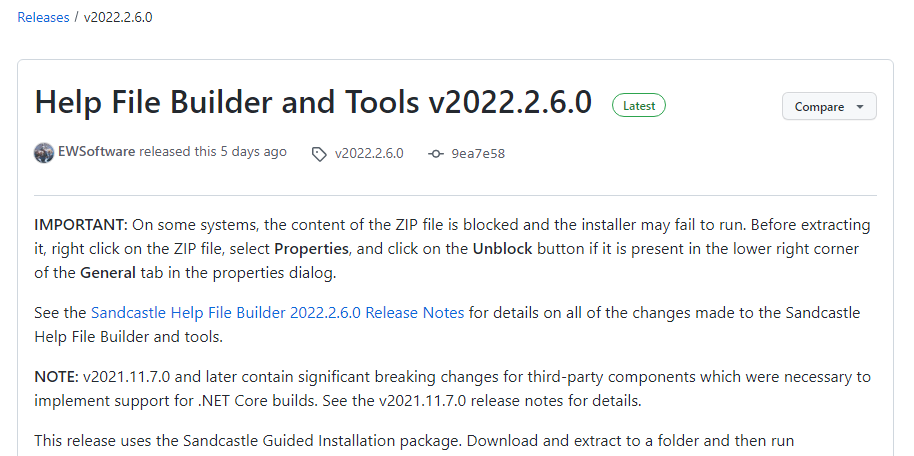
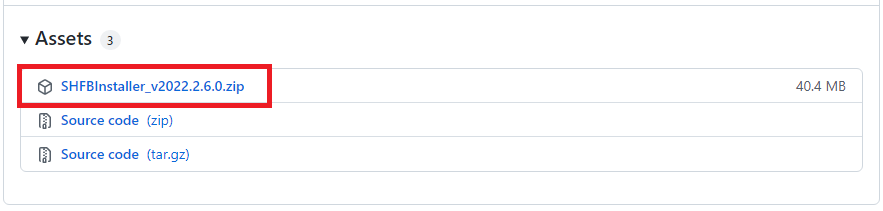
インストール
ダウンロードしたzipファイルを解凍して、SandcastleInstaller.exeを実行します。

[Next]をクリックします。
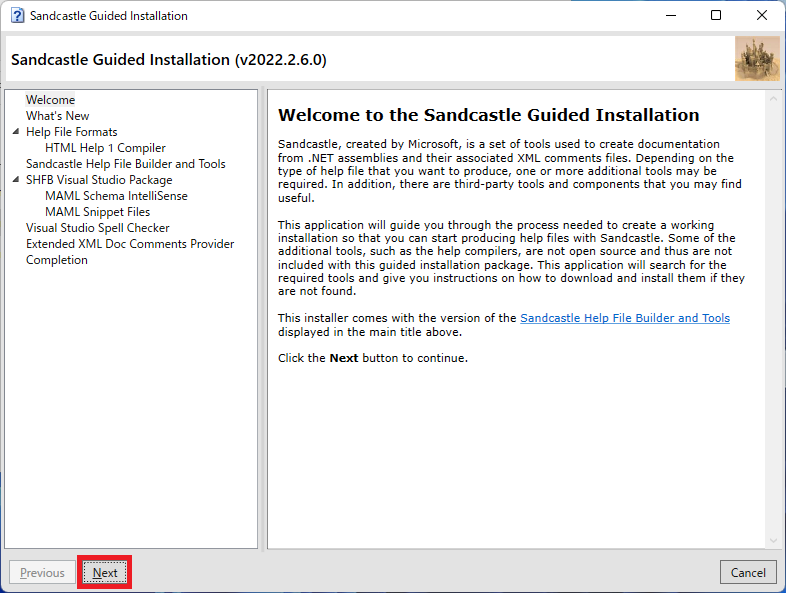
[Next]をクリックします。
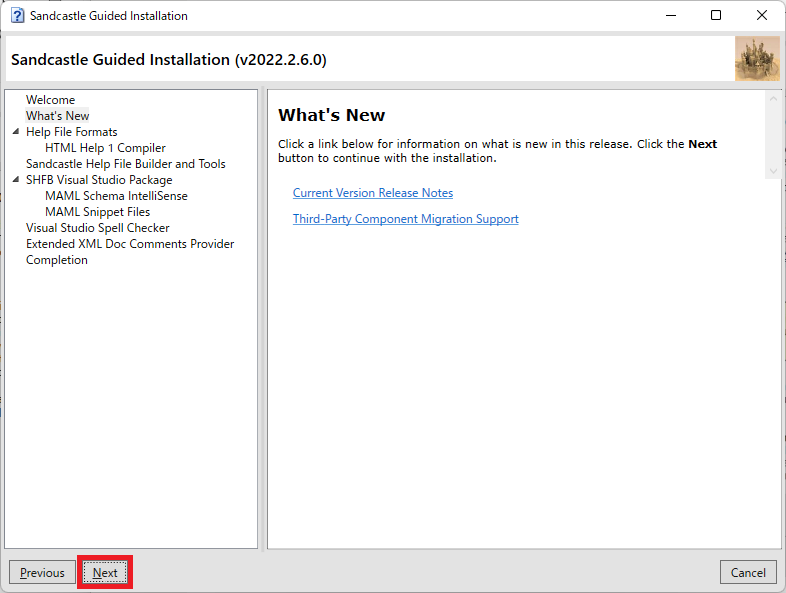
[Next]をクリックします。
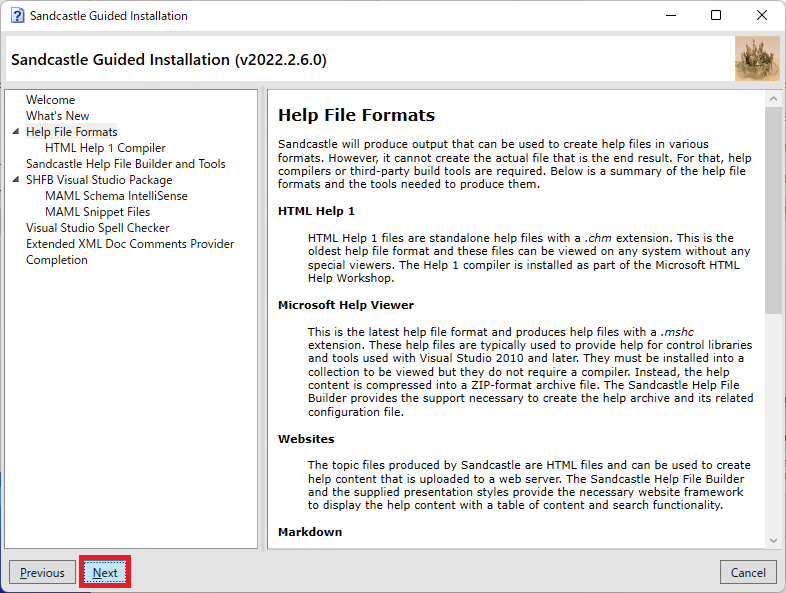
今回は、HTML Help 1.x形式のヘルプは作成しないので、[Next]をクリックします。
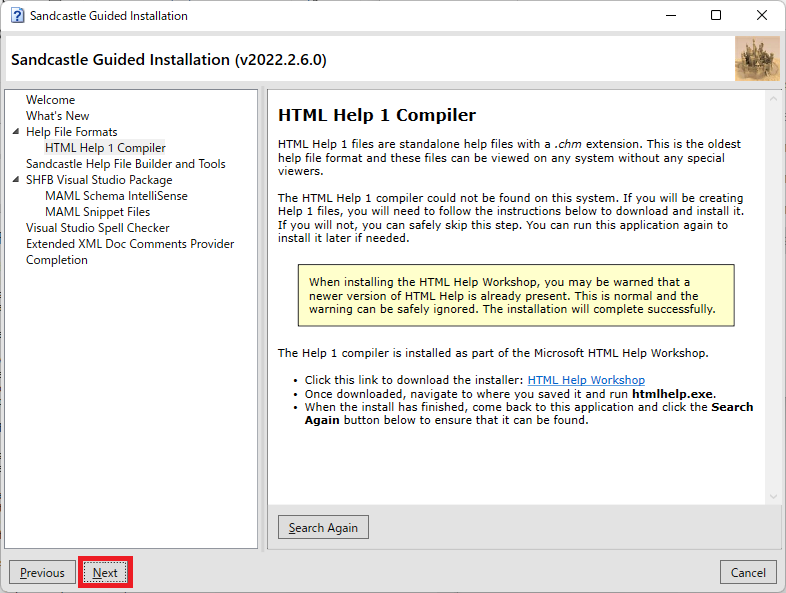
「HTML Help 1 のコンパイラーがインストールされていません」のメッセージが表示されるので、
[はい]をクリックします。
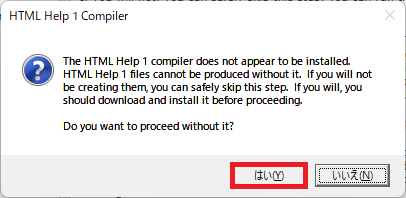
※HTML Help 1.x形式のヘルプファイルを作成する場合は、このインストールは別に【HTML Help Workshop】のインストールが必要になります。
[Install SHFB]をクリックします。
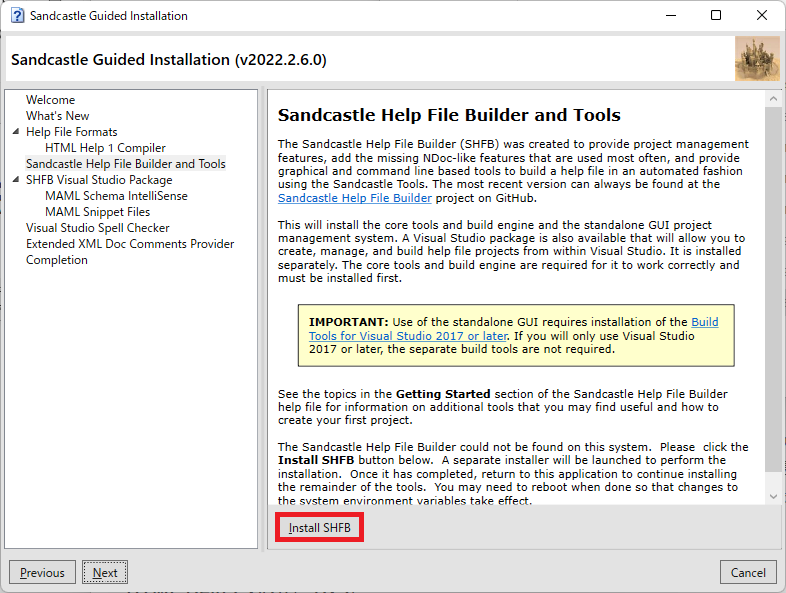
[Next]をクリックします。
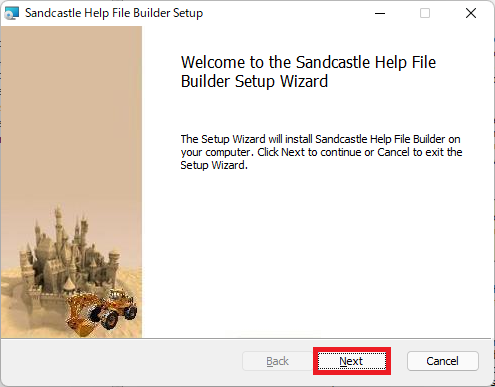
[I accept the terms in the License Agreement]にチェックを入れて、[Next]をクリックします。
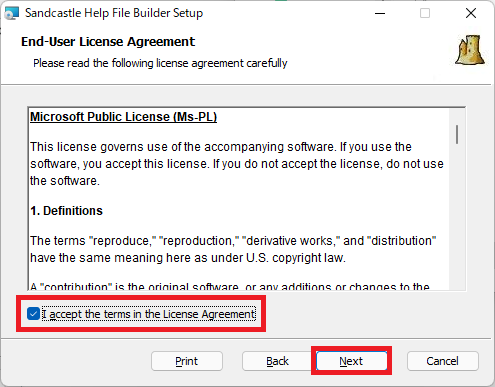
必要があればインストールディレクトリを変更します。
[Next]をクリックします。
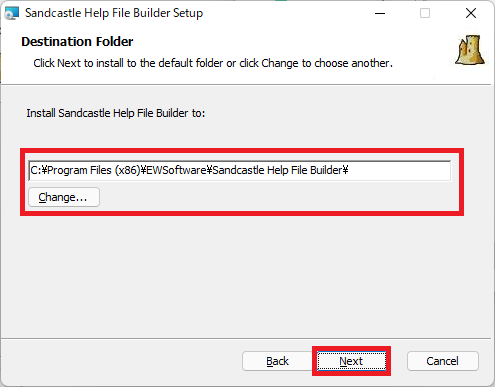
[Install]をクリックします。
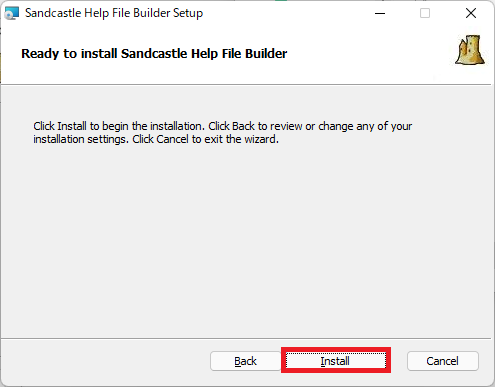
[Finish]をクリックします。
これで、SHFBのインストールは完了です。
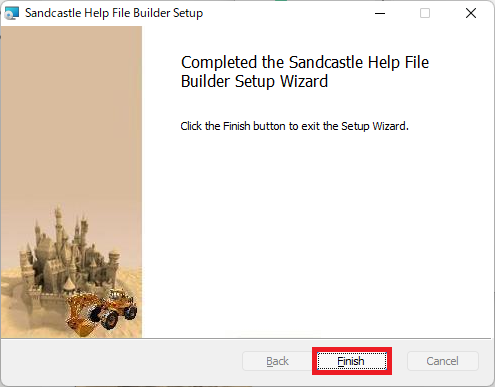
[Next]をクリックします。
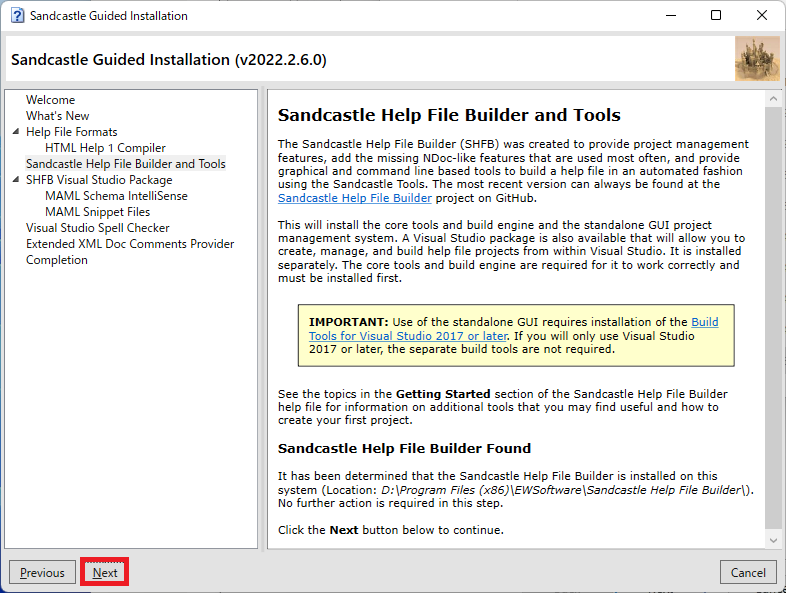
Visual Studio 2022で使用できるようにパッケージをインストールします。
[Install Package]をクリックします。
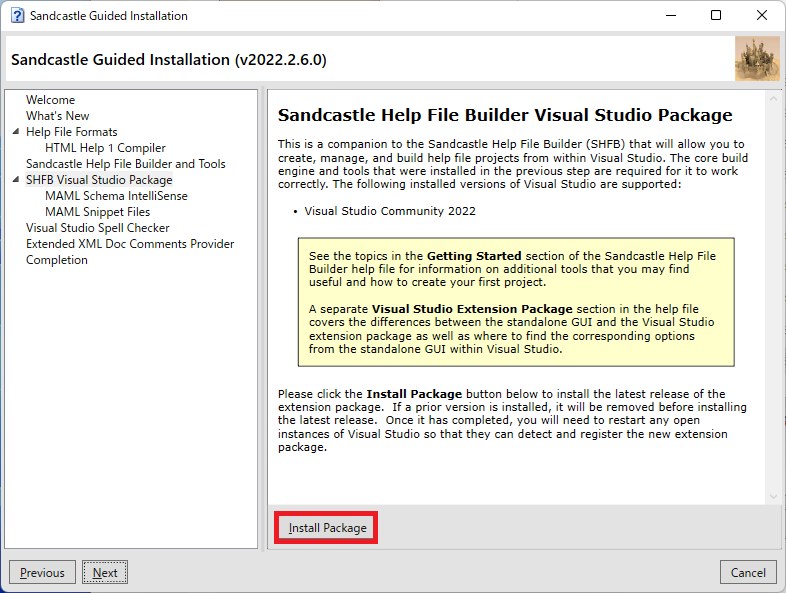
[Install]をクリックします。
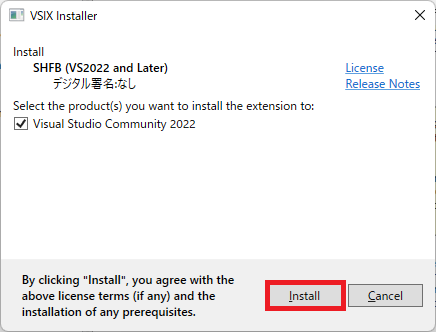
[Close]をクリックします。
これでパッケージのインストールは完了です。
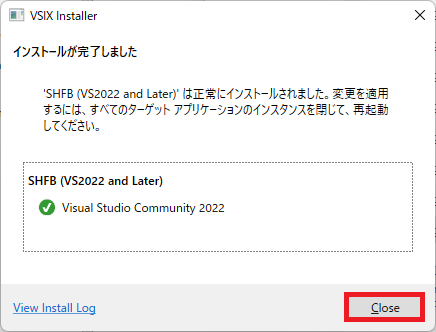
[Next]をクリックします。
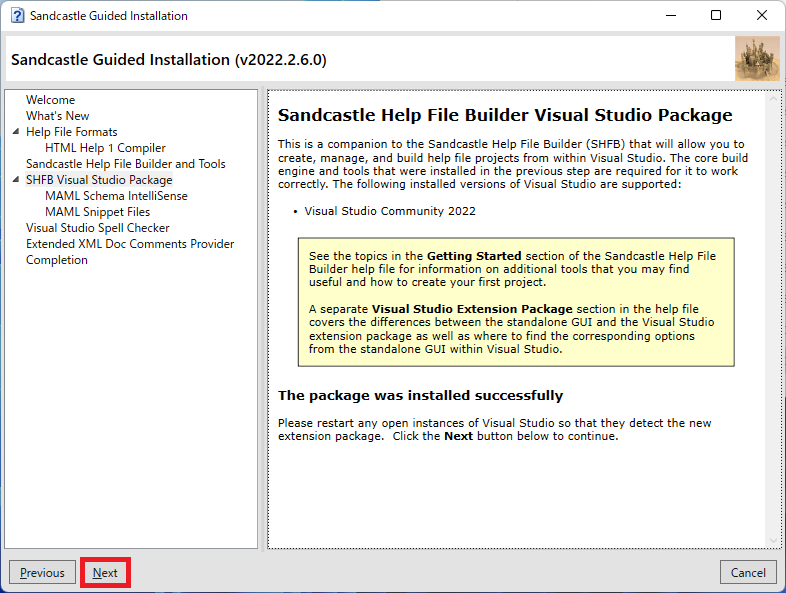
【MAML Schema Intellicense】と【MAML Snippets】は使用しないので、[Next]をクリックします。
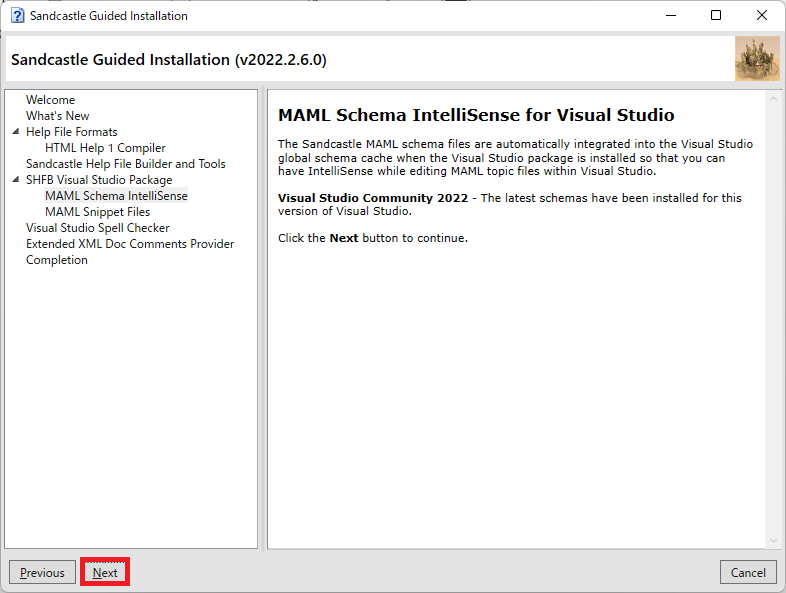
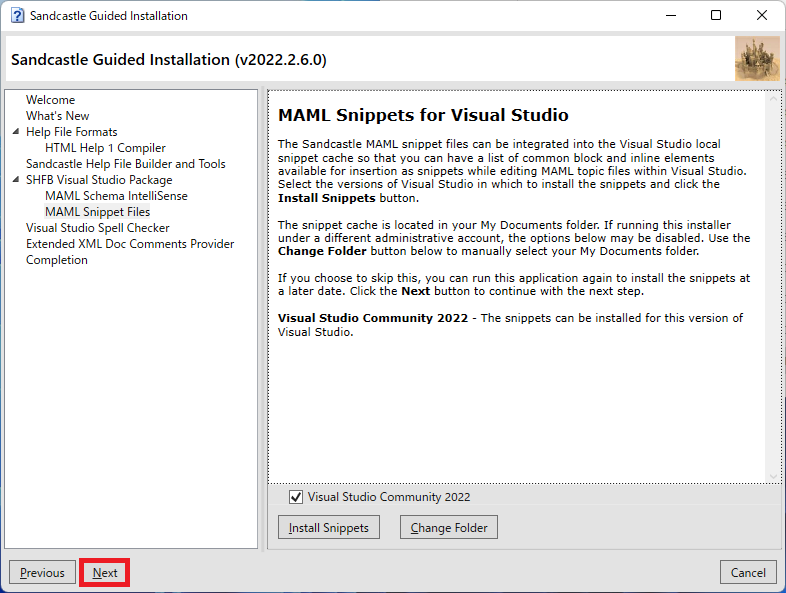
[Next]をクリックします。

[Next]をクリックします。
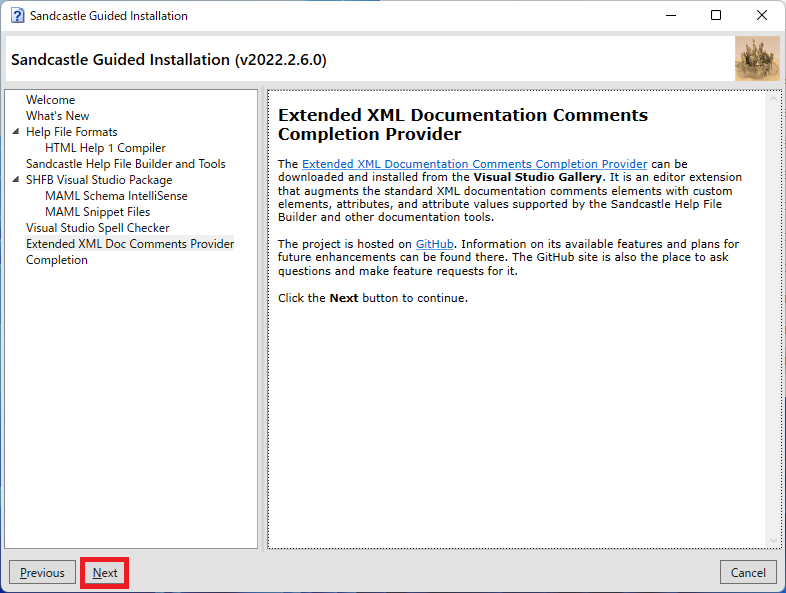
[Close]をクリックします。
以上で、Sandcastl Help File Builderのインストールは終了です。